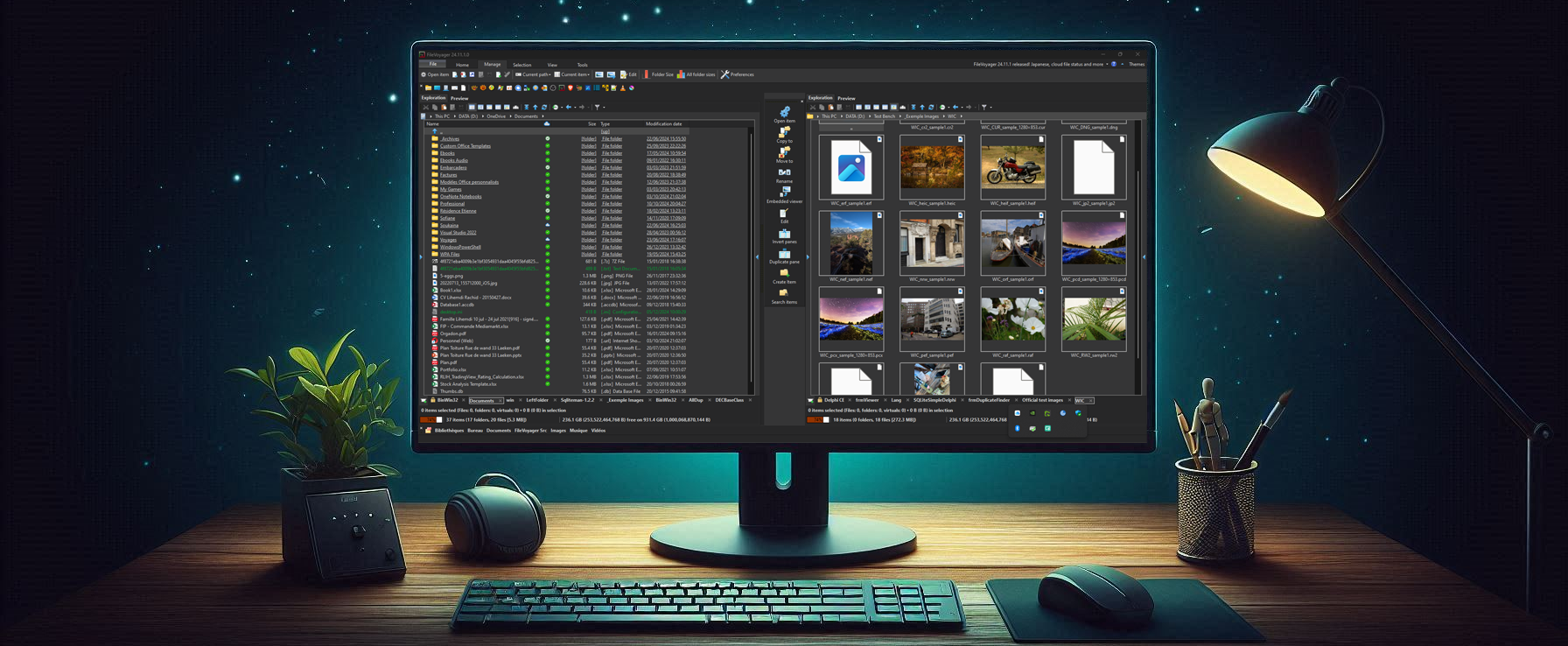The Preferences dialog in FileVoyager allows you to configure the application’s behavior, appearance, and features.
This page describes every available option, organized by category.
General
| Option | Description |
|---|---|
| Display Central Toolbar | Enables or disables the vertical toolbar placed between the two file panels. This toolbar provides quick access to common actions. |
| Use Classic UI instead of Ribbon UI | Switches the interface from the modern Ribbon UI to the traditional menu-and-toolbar style. |
| Display big icons in AppBar | Allows to display the application icons pinned in the AppBar in 32×32 pixels, instead of 16×16 |
| Put icon in System Tray when minimized | When checked, minimizing FileVoyager places its icon in the Windows system tray. The application stays active but hidden from the taskbar. |
| Put icon in System Tray when closed | When checked, closing FileVoyager hides it to the system tray instead of fully exiting. This is useful if you want FileVoyager to remain available in the background. |
| Allow only one instance of FileVoyager | When enabled, only a single instance of FileVoyager can run at a time. If you try to launch a second instance, the first one will be brought to the front instead. |
| Language | Selects the UI language for FileVoyager. |
| Theme | Defines the general visual theme of the application. |
| Check for update frequency | Controls how often FileVoyager checks for updates:
|
| Use custom font (not recommended, requires restart) | Allows the user to define a custom font for the entire application. ⚠️ Not recommended, because not all fonts support Unicode, and the change will make FileVoyager restart automatically. |
| Display RSS news from Author | Displays the RSS feed from the FileVoyager blog (https://www.filevoyager.com/blog) inside the main window, in the upper-right corner.This provides quick access to updates and announcements from the author. |
File Exploration
| Option | Description |
|---|---|
| Left Pane / Right Pane – Display Mode | Defines the default view mode for each file pane. Possible modes are:
|
| Display pane toolbar | Shows or hides the toolbar above each file pane. |
| Use system for file operations | By default, FileVoyager uses its own internal engine for copy/move/delete operations. When enabled, file operations are delegated to Windows Explorer’s engine, providing the same behavior as the native Explorer. |
| Use single click to open items | Enables “single-click to open” behavior, similar to Windows Explorer’s single-click mode. |
| Underline folders | When enabled, folder names are underlined, making them look like hyperlinks. |
| Display grid lines in pane lists | Adds horizontal and vertical grid lines in the file lists. |
| Use 64-bit context menu | Note: This setting exists only in 32 bit version of FileVoyager When enabled on a 64-bit system, FileVoyager will invoke the native 64-bit Windows Explorer context menu. Otherwise, the 32-bit menu is used. |
| Folder tabs at bottom | Each file panel can contain multiple tabs (each tab representing a path). This option places the tab bar below the file list instead of above it. |
| Item check boxes | Displays checkboxes next to each file or folder when hovering with the mouse. This allows easier selection of multiple items. |
| Rectangle marquee | Enables the familiar marquee selection: dragging a rectangle across the pane selects all items inside that rectangle. |
| Show infotip automatically | When enabled, hovering the mouse pointer over a file or folder automatically displays a tooltip (infotip) with additional information. |
Colors
These settings affect how file lists and other UI elements are colored.
| Option | Description |
|---|---|
| Immersive | Applies theme-based colors from the currently selected FileVoyager theme. Note: If Immersive option is selected, all the following settings in this table are ignored |
| User | Uses custom colors defined by the user. |
| System | Uses standard Windows system colors (clWindow, clWindowText, clHighLight, etc.) for list views and controls. |
| List background | Color of the list background. |
| Normal item | Color for unselected items. |
| Selected item | Text color for selected items. |
| Selected item background | Background color for selected items. |
| Focused item | Text color for the currently focused item. |
| Focused item background | Background color for the currently focused item. |
| Compressed item (NTFS) | Text color for compressed NTFS items. |
| Odd lines | Enables alternating row colors for improved readability (striped lists). |
| Selected items in bold text | Displays selected items in bold font. |
Files and Folders Color
| Option | Description |
|---|---|
| Show hidden and system items | Makes hidden and system files visible in the file list. |
| Sort with logical order | Enables “natural sorting”. For example:1, 2, 10 instead of 1, 10, 2. |
| Sort folders | By default, folders are grouped and sorted alphabetically, while files follow the chosen sorting order. When enabled, folders are sorted using the same sorting method as files (but still grouped separately from files). |
| Display alternative names (MSDOS 8.3 names) | Shows the short “8.3” filenames alongside the standard long filenames. Note: On recent Windows versions, short names are not necessarily activated for all volumes. See this topic on Stack Overflow’s superuser.com for more info |
| Size format | Defines how file sizes are displayed: Bytes / KB / MB / GB (fixed unit) Dynamic (unit depends on the size: e.g. 4,096 bytes → 4 KB; 2,048,000 bytes → 2 MB) |
| Colorize items following given masks | Allows you to define custom coloring rules based on filename masks. Example: *.txt in blue, *.exe in red.The Add button lets you create new rules. |
File Edition
Defines the editor to be launched when pressing F4 on a file, and which editor must be started according to a given file mask.
| Option | Description |
|---|---|
| Default file editor | Defines the default editor to be launched when pressing F4 on a file if no alternative “editor/file mask” are defined, or if no file mask matches the current file. By default, it’s automatically set to Windows’ Notepad.exe. |
| File Masks / Editor Program / Add | Allows assigning different editors for specific file types (based on masks). For example: *.txt → Notepad++*.bmp → PaintThe Add button lets you create new associations. |
Thumbnails
When displaying file thumbnails, FileVoyager can either generate its own thumbnails, or query those managed by Windows, or use both mechanisms.
The setting below helps choose the appropriate approach.
| Option | Description |
|---|---|
| System thumbnails | Defines if, and when FileVoyager will query system thumbnail from Windows |
| Always try to get system thumbnails first | Note: This is the recommended option With this option, FileVoyager will first try to retrieve the thumbnail from Windows’ mechanism. If the retrieve fails, FileVoyager reads the file and tries to generate a thumbnail. |
| Use system thumbnails if internal fails | With this option, FileVoyager tries to generate the thumbnail, and only if it fails, will query Windows for a system generated thumbnail. |
| Never use system thumbnails | With this option, the thumbnail retrieval relies only on FileVoyager’s internal engines. |
| Show thumbnail in infotips | Displays a small thumbnail preview (if available) in the tooltip (infotip) when hovering over a file. |
| Size of the thumbnails | Defines the size of generated thumbnails. Possible values in the range of 50 to 300 pixels. |
Diff
This section allows to define colors and an alternative tool for the File Comparison and the Folder Comparison & Sync tools.
| Option | Description |
|---|---|
| Diff colors | Customizes the coloring of comparison results: Color for missing elements Color for modified elements |
| Use an external diff tool | Instead of using FileVoyager’s built-in diff tools, you can select and launch an external tool. The path to the tool is defined in the edit box below. |
Viewer
| Option | Description |
|---|---|
| Maps | In the Info pane of the Viewer, FileVoyager can display maps based on GPS metadata embedded in images and videos. The Open maps settings… button allows configuration of map providers. |
| SumatraPDF | FileVoyager integrates SumatraPDF internally to display PDF, EPUB, CBR, and other formats. This option configures SumatraPDF behavior. |
| Default display mode | Defines the default mode used by the embedded SumatraPDF viewer:
|
| Force View Modes | Allows you to force specific file types to always open in a given viewer mode (Text, Hex, Image, etc.). |
| “Open with” display mode | Controls how the Open With menu is shown in the viewer:
|