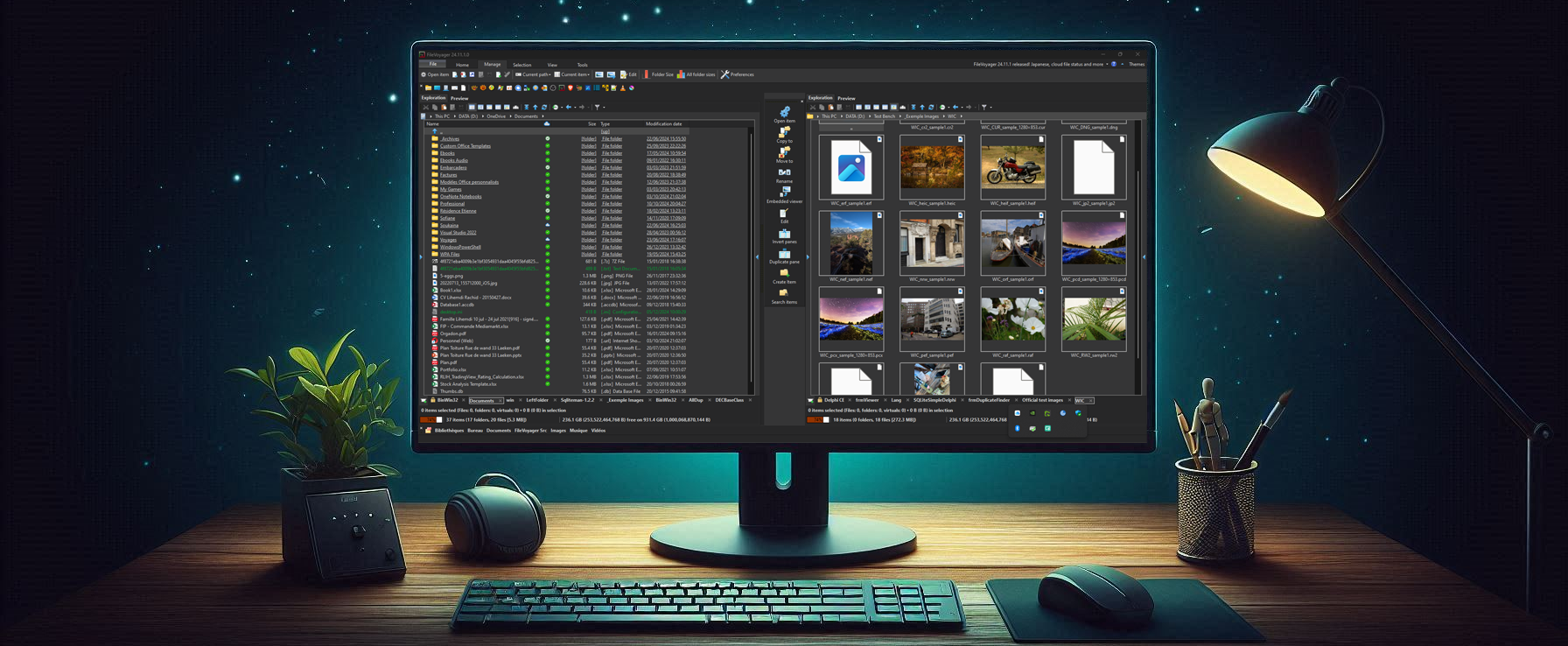Welcome › Forums › Feature requests › FileVoyager as Default File Manager › Reply To: FileVoyager as Default File Manager
28th April 2023 at 10:19 pm
#4553
Keymaster
Hi Charles,
While I may not be able to address the root cause of your problem, I do have a workaround to suggest. Have you heard of AutoHotkey? This application allows you to automate complex tasks using keyboard combinations.
I tested overriding the Win+E pair with AutoHotkey and it worked like a charm on my machine. If you’d like to give it a try, here are the steps:
- Go to https://www.autohotkey.com and download the V2.0 (don’t search it on google because some fake ones are better referenced)
- Install the software and it will start up on the Dash
- Select “New script”, give it a name, optionally select “Minimal for v2”, and click “Create” (by default, the file will be saves in your Document folder in an AutoHotkey subfolder)
- Open the .ahk file from the folder mentioned above in your preferred file editor (notepad, notepad++, PSPad, SublimeText, …)
- add the following line after the default one (if any):
#e::run “C:\Program Files (x86)\FileVoyager\FileVoyager.exe”
(Note: the command between quotes is here pointing to FileVoyager, but you can choose any program you want and add command-line parameters as well) - Save the file, but keep it open in your editor so that you can quickly make changes if necessary.
(Note: each time you make changes to the file, you must save it and double-click it from your preferred file manager to apply the changes. AutoHotkey will ask you if you want to override – accept this.