Forum Replies Created
-
AuthorPosts
-
FileVoyager (Author)
KeymasterHi Key Bored,
version 22.11.13 is now live and fixes your issue. Thanks for having reported this!
FileVoyager (Author)
KeymasterHi Key Bored,
I just tested on a High DPI device and I confirm this issue. Placed as high priority on my to do list.
I will post on this discussion when the fix is online and ready to be downloaded.FileVoyager (Author)
KeymasterHi Compupix,
First of all, let me clarify that it’s not a FileVoyager behaviour. It’s driven by Windows.
If you are using Windows 10, there’s a setting where you can configure the action Windows will take when opening a removable media. Search for “Autoplay” in your start menu, you’ll land on this screen:
Select “Take no action” in the drop down lists and you will not be nagged anymore.
FileVoyager (Author)
KeymasterHi Pseudo Kasiopee,
The favorites are the only stuff you loose ?
You loose them only after computer restart ? not after FileVoyager restart ?The most common reasons why users loose their config is generally because they downloaded a Portable version and installed it in a protected folder (eg c:\Program files). By running in a protected folder, saving of settings is prevented.
The avoid this, install the “setup” version of FileVoyager. With those versions, settings are saved in AppData, which is not heavilly protected by Windows
FileVoyager (Author)
KeymasterHi kasiopee,
There are several potential causes. It could be a Shell Extension installed by another program that leads FileVoyager to the crash.
Can you identify a pattern of what you’re doing before it crashed ?
eg: Open the context menu, open the Thumb 3D view, navigate a specific disk or folder
FileVoyager (Author)
KeymasterHi Martin,
Any improvement after restarting the app ? If you use Portable version, make sure to execute it from a folder that is not restricted.
FileVoyager (Author)
KeymasterHi dhruv2193!
Drive letters in Windows are often partitions. Do you mean you would like a low-level search that finds files that are not in a mapped drive ? If yes, I’m afraid I have no clue how to do this… If you have a hint, I’m curious to know
FileVoyager (Author)
KeymasterHi aldecimo!
Favourites, it works only with the left panel also when the right panel is active
Unable to reproduce this behaviour. It works fine with my instance
File zip/rar: opening these files sometimes they open in the same window (best option), sometimes in a new external windows
It’s by design and it’s not foreseen to change this for the moment.
Preview panel: is it possible to predefine by default which visualization mode (…sumatrapdf) to use to preview a kind of file?
That’s a good point. I’ve put it in my todo list.
Is it possible to have the Exploration menu bar in the right panel?
Everything available right, exist also left. But I don’t get what you mean by ‘Exploration menu bar’ ?
The preview menu lacks of the Rotate option (toward left or right)
Indeed, it’s not implemented. At this moment. It’s a very passive viewer.
Research menu: the research cannot be done with cloud files mirrored on the pc
Indeed, when the cloud files are not synced locally. This would require an implementation with the cloud provider.
When I grab a file to move it in a folder the “Operation confirmation” starts by default with the copy option and not (as intuitively should) as Move option.
That’s correct. A prefer to have a constant behaviour. It’s not easy for not-tech-savyy people to understand why sometimes a drag-drop default to a ‘copy’, and sometimes to a ‘move’.
You can press ‘Shift’ on your keyboard while drag-dropping to initiate a ‘move’FileVoyager (Author)
KeymasterHello Wonger33,
Thanks for your great analysis. The clarity of your post helped me a lot to quickly understand.
In Windows, even if a window is maximized, it keep internally the normal size (i.e. not maximized aka restored).Apparently, when you de-minimize the window, it thinks its size is the internal one (the restored), and after that, it receives the instruction to maximize. which adds this additional resize event.
I will investigate further and see if there’s a way to make the resize less cumbersome.
Thanks again! I’ll keep you posted if I succeed
FileVoyager (Author)
KeymasterSomehow, this post went completely out of my radar! sorry for that.
For the record, this was confirmed as a bug and has been fixed in release 21.1.2FileVoyager (Author)
KeymasterHi greyy,
That’s exactly what you will get if you download one of the “FileVoyager_Portable…” versions listed on the Download page.
Regards
FileVoyager (Author)
KeymasterHi Roland,
When writing this answer (version 20.1.20), it’s not possible to configure FV as default windows’ file explorer.
It’s in the plans though
FileVoyager (Author)
KeymasterHi Roland,
Thanks for participating to this forum.
Favorites are automatically sorted alphabetically. I’m about to completely rewrite the Favorites Management. So it’s the moment to suggest features and needs. I’ve noted “Free Sorting” already.
FileVoyager (Author)
KeymasterHi MarkEtEr,
Sounds like a nice idea to complete the Viewer capabilities of FileVoyager.
Not on my priority list as I have higher priorities, but added in my whishlist.Thanks for the suggestion!
FileVoyager (Author)
KeymasterHi Roland,
It’s not possible at the moment in FileVoyager.
But I take this point for a future release. -
AuthorPosts

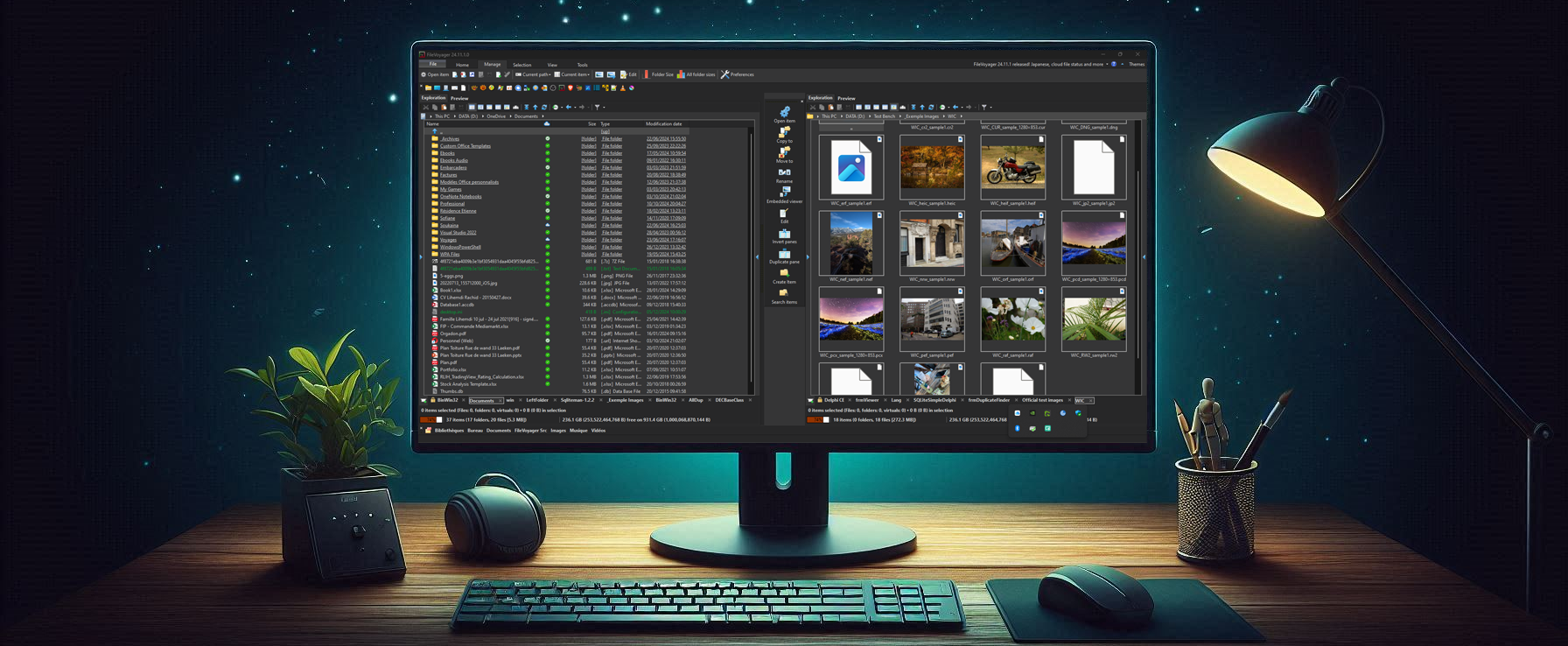
You must be logged in to post a comment.